How to easily backup your iPhone or iPod to iCloud or iTunes ?
By keeping your backup of your i-Phone or i-Pod device, you will have copy of your data or information, which may be used by yourself, if in case of your device is replaced,damaged or lost.
There are two modes of keeping backup for your i-Phone or i-Pod device, which may be explained you below in precisely manner and you will let to know about process,how to keep backup your i-Phone or i-Pod device.
The two modes are backup for your devices are :
1) Backup With i-Cloud
2) Backup With i-Tunes
You can easily choose your backup method as for as your easier convenience ,for keeping your information or data copies.
How To Backup with i-Cloud
There are two modes of keeping backup for your i-Phone or i-Pod device, which may be explained you below in precisely manner and you will let to know about process,how to keep backup your i-Phone or i-Pod device.
The two modes are backup for your devices are :
1) Backup With i-Cloud
2) Backup With i-Tunes
You can easily choose your backup method as for as your easier convenience ,for keeping your information or data copies.
How To Backup with i-Cloud
- Connect your i-Phone or i-Pod device with WI-fi network.
- Go to Settings > [on your name], and make tap on i-Cloud. If you are using i-OS 10.2 or earlier, go to Settings, then make scroll down and make tap for i-Cloud.
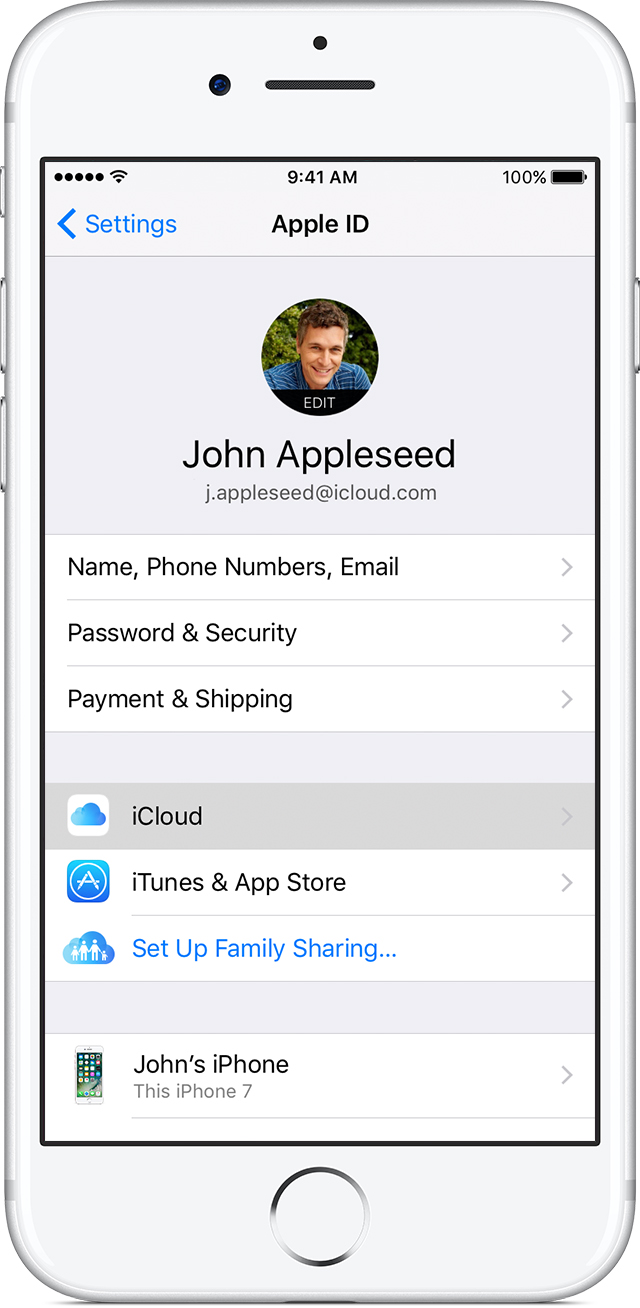
- Make tap on i-Cloud Backup. If you're using i-OS 10.2 or earlier,press on Backup. Make ensure that i-Cloud Backup is turned on.
- Make tap for Back Up Now. Stay connected with your WI-Fi network until the whole process completes.Make ensure that until backup finished: Go to Settings > [your name] > i-Cloud > i-Cloud Storage > Manage Storage, then select your device. If you are using i-OS 10.2 or earlier, go to Settings > i-Cloud > Storage > Manage Storage, then select your device.Make backup should appear in details with the time and limit your backup size.
How To Backup with i-Tunes
- Open your i-Tunes and make establishment connection your device with your computer.
- If a message asks for your device pass-code or to Trust this Computer, follow the on-screen steps. If you have forgot your pass-code, get help.
- Select your i-Phone, i-Pad, or i-Pod when it appears in i-Tunes. If your device does not appear in i-Tunes, learn what to do.
- If you want to save Health and Activity data from your i-OS device or Apple Watch, you need to encrypt your backup: Select the box called Encrypt [device] backup and create a memorable password.
Please type your password and manage to store it somewhere safe, because ultimately there is not such single way to recover your i-Tunes backups without using this password.
If you don't need to save your Health and Activity data, you can make a backup that isn't encrypted. Just click Back Up Now.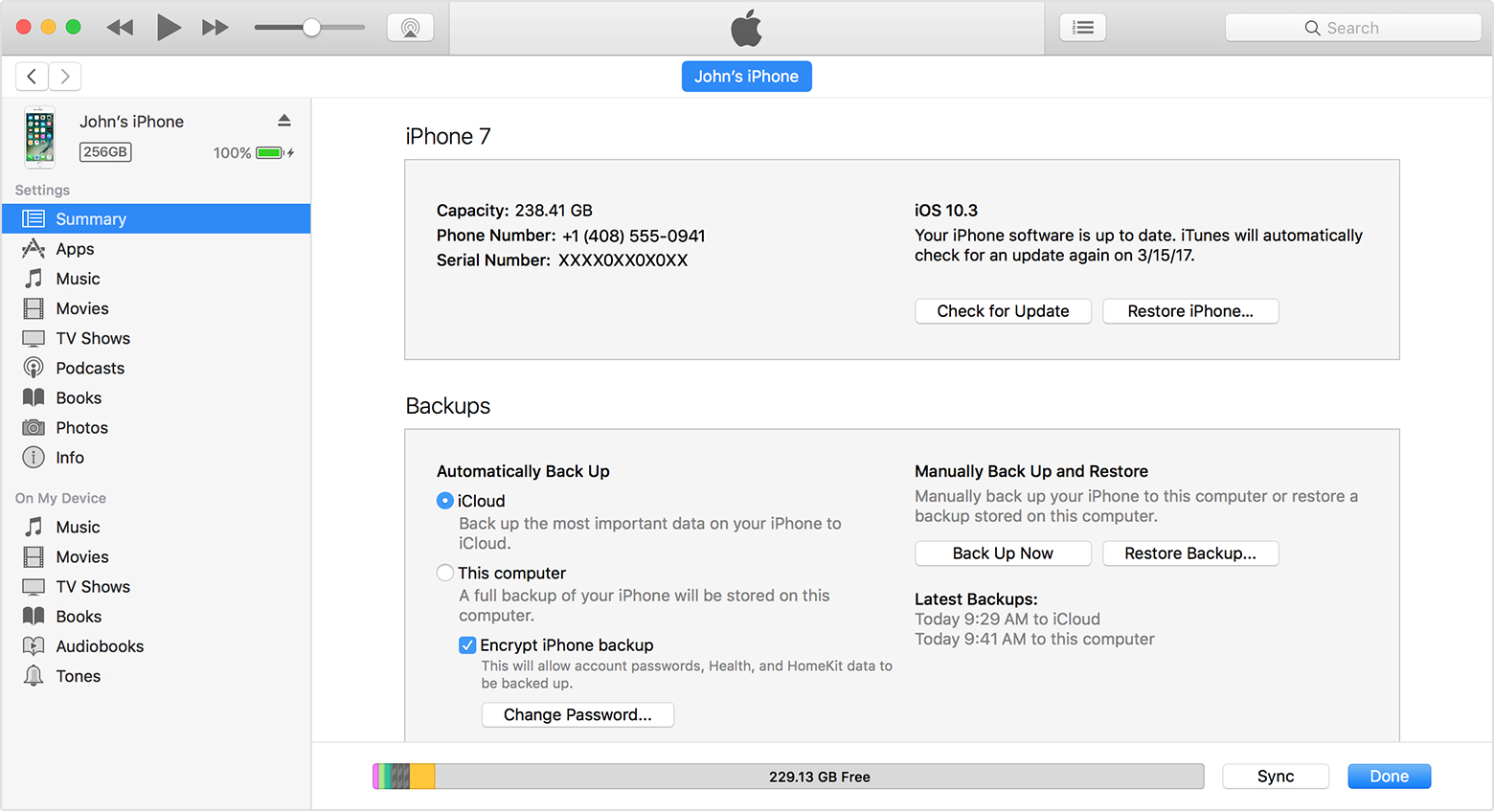
- After completing process, you can ultimately show that if your backup finished has been successfully in i-Tunes Preferences > Devices. (If you're using your i -Tunes for Windows, choose Edit > Preferences > Devices from the menu bar at the top of the i-Tunes window.) You should see the name of your device with the date and time that i-Tunes created your backup. If you have encrypted your backup, you should also see the name of your device.
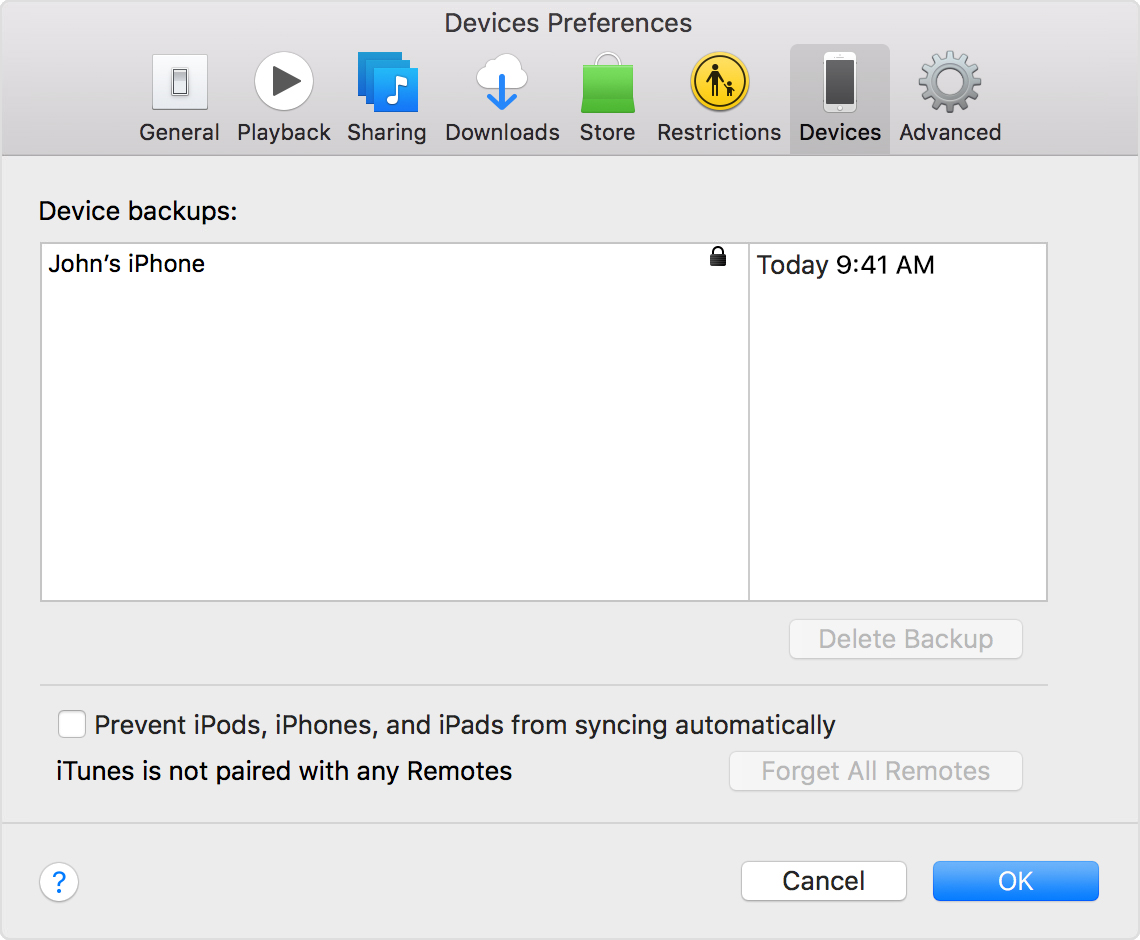
If you are still confronting serious technical Issues with your i-Phone or i-Pod devices backup via using i-Cloud or i-Tunes, you can directly get better and instant support from our certified iTunes Customer Service experts. You can connect with our certified technician via making call on iTunes Helpline Number, which is continuously active 24*7 for your better solution and support, it is basically toll free number, offers excellent as well as instant solution for any tech queries related with your Itunes services.


Dial ICloud Customer Service number +1-877-717-0787 for Repair iMac, iMac Upgrade MacBook Storage and Fix MacBook Error Codes and Messages. if you are new to ICloud or found any glitches in using it then you can directly contact ICloud customer care number for instant support.
ReplyDeletehttps://experttekshop.com/